Couple months ago, I can open the samsung ip (network) camera webviewer using chrome browser. However, we I try to open it today, it shows an installation/update issue.
Even if I have already downloaded and installed the webviewer plugin update, I was continously redirected to this webpage which is confusing. I have tried to google it but I cannot find any solution regarding this issue. But not until I realize that many korean companies love Internet Explorer so much. Maybe the webviewer plugin is only intended for Internet Explorer. So, I decided to launch my IE (which I rarely do) to open my IP camera admin page. However, the same issue still occurs. This time with a more specific message.
It is pretty helpful message, so then I followed that message to enable the enhanced protected mode in my internet option.
After relaunching the Internet Explorer, the same pop-up still occur but when I hit cancel, there is an additional message on the bottom of IE asking permission to allow running the plugin. Just allow the plugin to run, and the webviewer should now work like charm.
Note: if it is still not working, make sure that you have already updated the firmware of the ip-camera. Please visit Samsung (Hanwha) official website to obtain the latest firmware update.
If the aforementioned step doesn’t work, it is worth to try accessing the ip-camera using official device manager software.
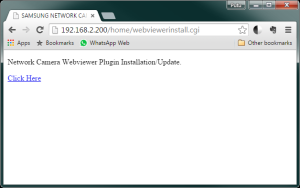
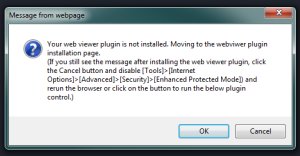
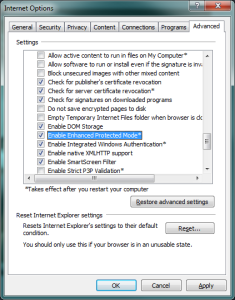
I keep having the same issue on certain PCs, while others work fine. I have no idea what the difference is. I’ve run as administrator and no difference. It affects Firefox and IE11 the same. Samsung (Hanwha) should move away from using a plugin and just use HTML5.
Maybe you should also update the camera firmware. I was having the same issue, but then I installed Samsung SmartViewer software to update the latest firmware and it worked.
I can’t update the firmware without downloading the plug in, and I can’t download the plug in to update the firmware. I’m going in circles. Samsung website is no help whatsoever, and there is no way to contact anyone that I can find. It let me sign up for a smart cloud account, and then told me my cameras were invalid because…you guessed it…firmware needs to be updated. I am so frustrated. have spent two hours just trying to update firmware. At to make it even more fun, I tried download their app, which says “only available in North America”, and got a message from the app store that it is “not available in North America”. Funny, guys. At a couple of hundred bucks a camera, about $400 worth of funny. Not.
Hi Melinda
Try download the SmartViewer program from
https://www.hanwha-security.eu/business-security-products/smart-viewer/
or go to browser http://camera_ip/home/setup/basic_videoprofile.cgi
Hello I have the same issue. I downloaded STWWebviewer. as stated above (2nd option fails) I only have the IP of the device the other settings I fo not know so used “Samsung network camera encoder” and it wants a device # which I do not have. Still stuck
Please use compatibility mode in IE settings. It will solve the problem.
This worked for me, thank you.
Use Firefox ESR, I just spoke to tech support from Hanwha. I installed it and it works.
Opera Brower works as well
ive had this problem for years
The internal camera software was written to support ActiveX (Microsoft’s alternative to Java), Chrome and some other browsers do not support ActiveX without the use of addons. Safari seems to support ActiveX as do some browsers listed in posts above. Both Chrome and FireFox support the connection methods below. These examples won’t provide access to configuring the camera via the internal menu pages, but will allow you to view the camera images/video live. For configuring your camera(s) try Samsung Wisenet Device Manager as an alternative.
Parameters between [ ] are optional and should be used if applicable.
NOTE: Passing authentication through the URL is NOT SECURE nor widely supported, but worth a try. Use sparingly.
http://%5BUSERNAME:PASSWORD@%5DIP_ADDRESS%5B:PORT_NUMBER%5D/cgi-bin/video.cgi?msubmenu=mjpg&resolution=10
http://%5BUSERNAME:PASSWORD@%5DIP_ADDRESS%5B:PORT_NUMBER%5D/onvif/profile2/media.smp
http://%5BUSERNAME:PASSWORD@%5DIP_ADDRESS%5B:PORT_NUMBER%5D/stw-cgi/video.cgi?msubmenu=stream&action=view
http://%5BUSERNAME:PASSWORD@%5DIP_ADDRESS%5B:PORT_NUMBER%5D/cgi-bin/video.cgi?msubmenu=jpg&resolution=5
Also, compression seems to work by adding “&compression=”
http://%5BUSERNAME:PASSWORD@%5DIP_ADDRESS%5B:PORT_NUMBER%5D/cgi-bin/video.cgi?msubmenu=jpg&resolution=5&compression=10
I’ve removed the parameters in [ ] for clarity. They are identical to above; albeit easier to read.
http://IP_ADDRESS/cgi-bin/video.cgi?msubmenu=mjpg&resolution=10
http://IP_ADDRESS/onvif/profile2/media.smp
http://IP_ADDRESS/stw-cgi/video.cgi?msubmenu=stream&action=view
http://IP_ADDRESS/cgi-bin/video.cgi?msubmenu=jpg&resolution=5
Also, compression seems to work by adding “&compression=”
http://IP_ADDRESS/cgi-bin/video.cgi?msubmenu=jpg&resolution=5&compression=10
Thanks for sharing those links. All I can confirm for now is:
1. We can stream the IPCam via http://IP_ADDRESS/cgi-bin/video.cgi?msubmenu=mjpg&resolution=10
2. We can configure the IPCam via http://IP_ADDRESS/home/setup/basic_videoprofile.cgi
The above links should work on various web-browser (not only IE).
Also as mentioned by Charlie, using Chrome or Firefox simply goto
http://camera_ip/home/setup/basic_videoprofile.cgi
to get around the webviewer plugin issue.
Hi, my issue is with safari on Mac. It worked until a month ago and now asks for the plugin to be installed and never goes past this page. I install it and command Q to close safari and relaunch and the same thing happens over and over again, it keeps asking for the plugin to be installed. I have the server on a secure closed circuit and is only available by LAN and the only pc’s we have here are Mac. Also can not even use the lite ver on chrome or Firefox but lite is useless for us as I need to record and search for incidents. Any advise would be appreciated. Thank you.
If you have access to windows machine, I recommend you to try the same steps using Internet Explorer. I have also tried on other browser in Windows but it won’t work.
This is the most unbelievable cluster shuck that I have ever encountered. I’m trying to access my cameras for the first time in a year or more, and they are completely inaccessible. The stupid STWWebview package won’t install on OSx or windows, Safari, FireFox, or IE. The workaround two posts earlier gets me access to the camera main page, but if I go to update the firmware I get right back to the page asking for the STW&*$@(* crap. I then tried Wisenet and it’s more like 3-year-old-programmers net. I scan and it finds nothing. I try to manually add my cameras and it does nothing. I’m totally locked out, not to mention the time wasted.
These cameras have great image quality, but the software has been a unmitigated disaster from day one.
Anyone got any more ideas?
Hi,
If you are using Windows, then I recommend you to use IE.
Just now, I open the IPCam homepage on my local network using my newly installed PC.
At first, it asked me to disable “Enhanced Protected Mode” and install the camera viewer software (STWWebViewer for Windows 1.0.150).
After installation finished, once again the pop-up will occur but this time with a notification at the bottom of IE asking permission to allow running the plugin. In this case, just click cancel on the pop-up and “Allow” the plugin to run.
Samsung/Hanwha Techwin have a workaround that they have published here: https://support.hanwhasecurity.com/hc/en-us/articles/115015724768-Camera-Installation-using-Internet-Explorer-11.
I could not get it to work on the document 10 setting that they show in the screenshot but it did work when I put it on Document 7 and IE 8 emulation. One important thing to note is that after you hit F12 and change the emulation settings, DON’T close the emulation panel. You will have to leave it open for the settings to work and then browse to your camera’s IP and you will be able to access the camera. I did this on a Win 10 Pro machine using IE-11.
I finally fixed this. The trick is to update the camera firmware to the newer version that no longer uses a plug in. The trouble, of course, is that you need to be able to access the cameras web interface to do an update. The work around for that is to use the Wisenet Device Manager. But that barely works too. It’s window is all messed up running on XP, so you have to guess where to click. But with it I was able to update the camera firmware to V 3.08 (that’s when they dumped to use of the plugin). Now the camera works with any browser, as it should have from day one.
This is about the worst software I have ever encountered anywhere, both in the camera and the utility tools.
Brother you saved my time…. i fixed the issue as you said.. thanks alot
How do you access the cameras wen interface to update the firmware?
I meant WEB interface…
1. Open the camera IP Address on Internet Explorer
2. Once it’s open, you can use the setting tab to upload the latest firmware to the camera.